Requirements Gathering
The AppWizzy AI chatbot will guide you in creating your own application. Below is a step-by-step guide to help you through each stage of building your website.
Set the Application Name and Domain and Visibility
Start by providing a name for your application and a domain name. The system will suggest an available domain name, or you can propose your own, which will be automatically checked for availability. You'll also need to decide whether your app will be Public or Private. Public apps are visible to all users and are available on the Free plan, while Private apps require a Basic plan subscription.
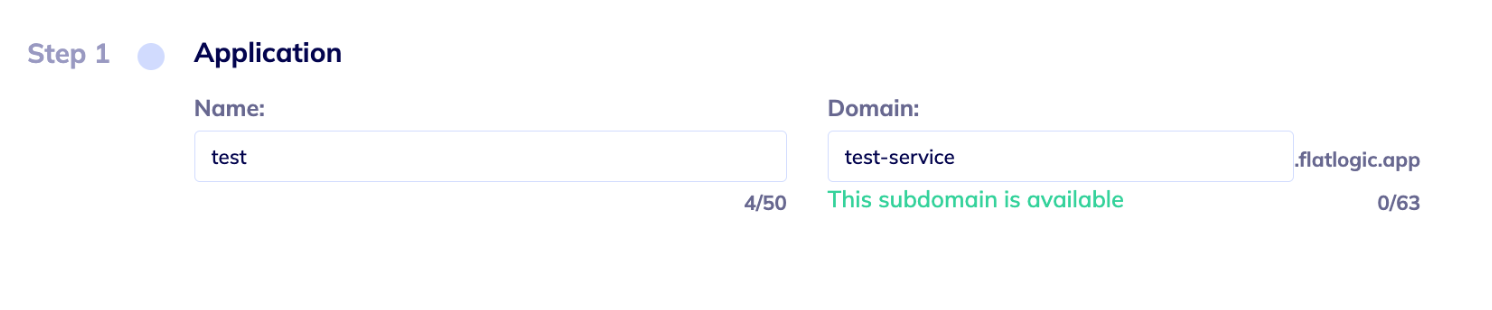
You can also set the visibility of your app at this step. By default, all applications are public. The Private status is available to users with a Basic or Enterprise subscription.
Choose a Template
Select a foundation for your application:
- Free Community Template: An open-source approach with essential features
- Paid Advanced Template: Full-featured with advanced capabilities like enhanced roles/permissions, UI components, and integrations
The template you choose will determine what features are available and whether you'll need to spend credits to access the source code later.
Describe Your Application
Begin by describing your application vision clearly. Our AI Engineer will collaborate with you to capture your requirements accurately.
You can provide a detailed description or start from our predefined template categories:
SaaS (Software as a Service): Cloud-based subscription software solutions for various industries.
CRM (Customer Relationship Management): Manage customer interactions, sales, and support.
ERP (Enterprise Resource Planning): Automate and integrate core processes like finance, operations, and HR.
CMS (Content Management System): Create, manage, and publish digital content.
E-commerce: Online sales platforms with integrated payments and inventory management.
Event Management: Organize events, handle registrations, and manage schedules.
Online Learning: Deliver courses, track progress, and manage educational content.
Choose the category that fits your project best, or describe your unique requirements to get started quickly.
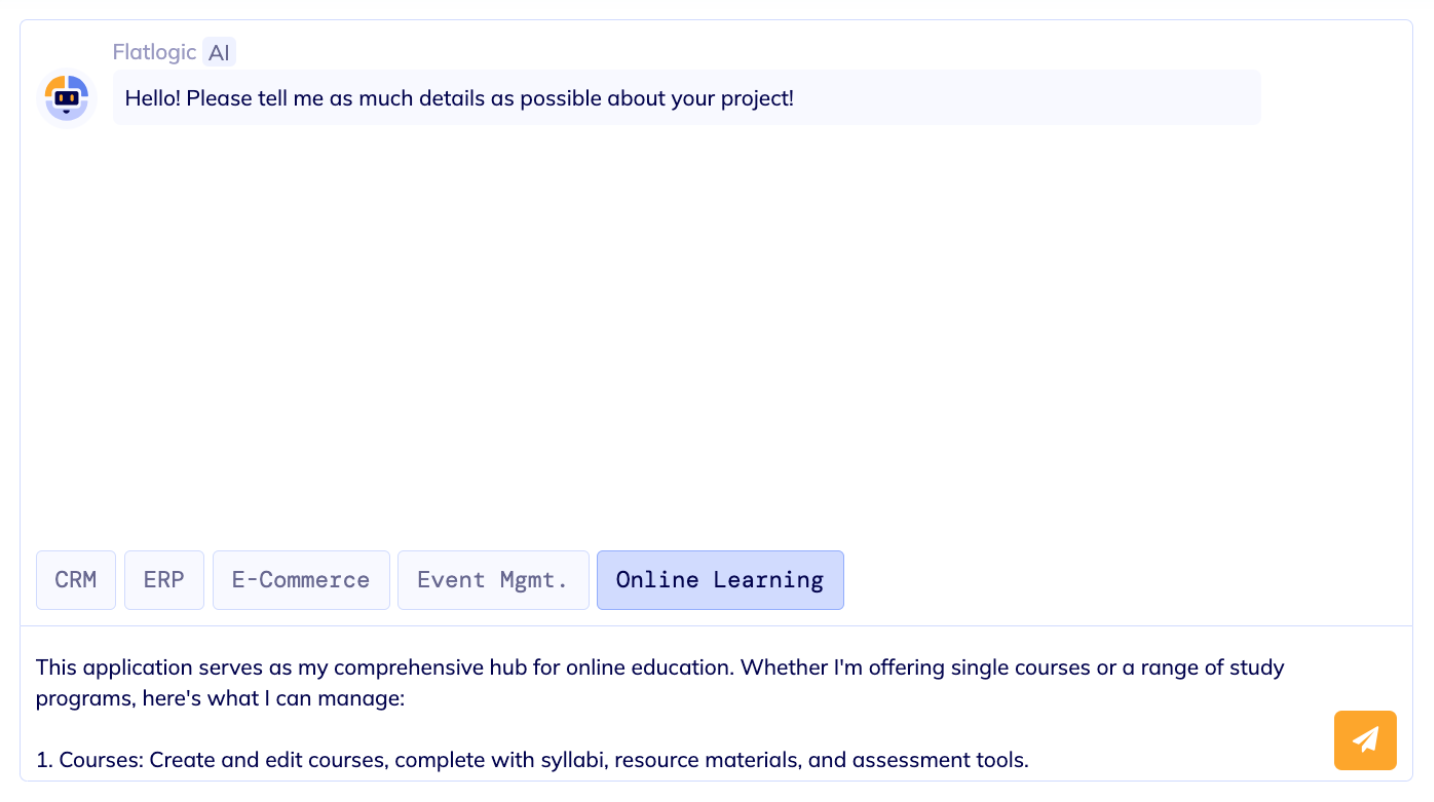
Provide a Ready-Made Schema (Optional)
If you have an existing application schema, you can share it with AI Engineer. Copy the description into the chat or upload an .sql file.
AppWizzy AI Engineer will create the schema based on your input, automatically adding the entities users, permissions, and roles. While you can remove permissions and roles (though not recommended), the users entity cannot be deleted.
No matter how the schema was created (generated or imported), make sure to review it thoroughly, including all relationships, entities, and other details, to ensure it meets your requirements.
Define User Roles
Next, AI Engineer will ask you to define user roles, which determine access levels for users. For example, if creating an educational platform, roles might include:
Administrator: Full access to all data (read, create, edit, delete).
Teacher: Can add and edit content.
Student: Can only view content.
Once roles are defined, you’ll need to outline user stories for each role. The chatbot will suggest examples, or you can provide your own.
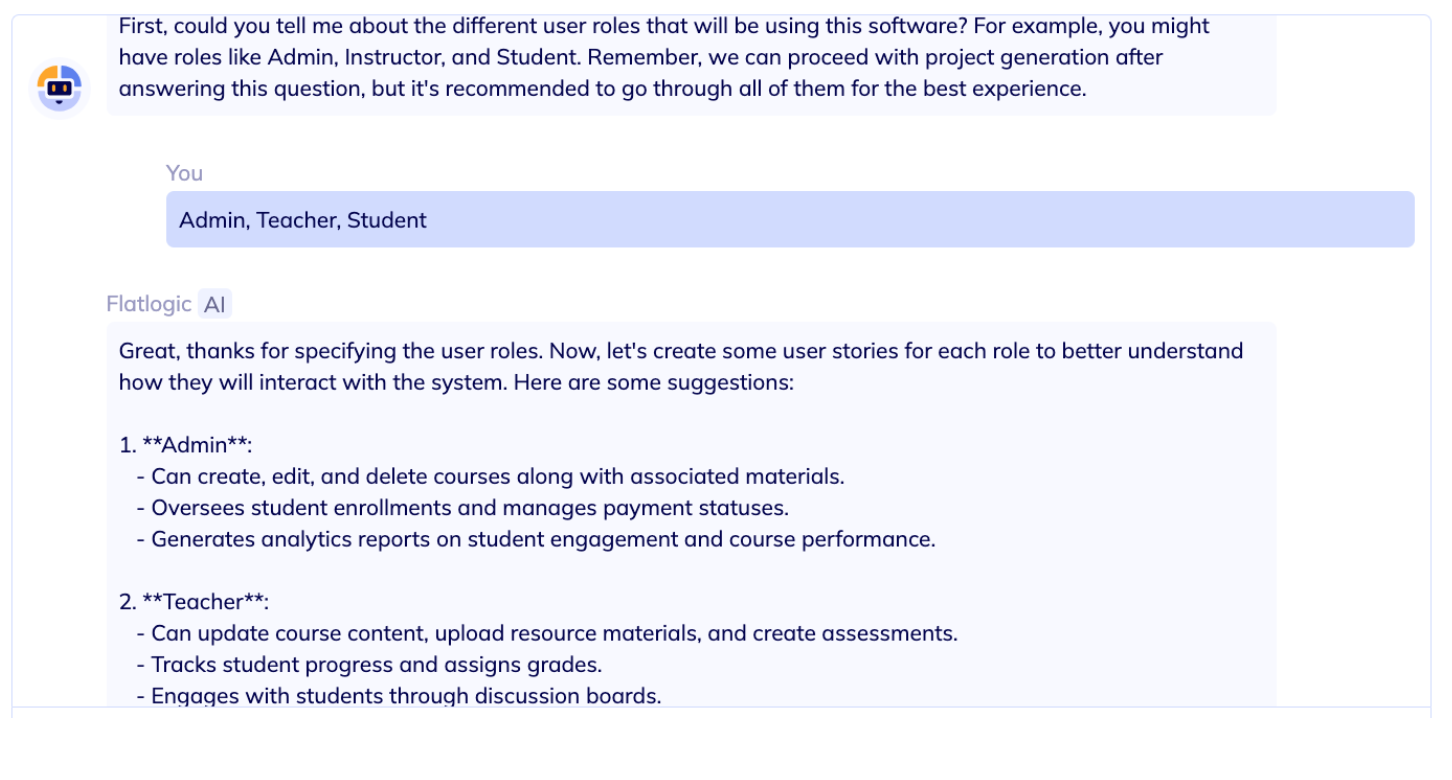
Enable Multitenancy (Optional)
Decide if you want to enable multitenancy, which allows multiple independent organizations to exist within a single application, each with its own isolated data. Multitenancy is a software architecture where a single application serves multiple tenants, isolating their data and configurations. For instance, a healthcare app might let each clinic manage its own doctors, patients, and appointments separately.

Choose the Interface
The AI Engineer will suggest interface options tailored to your selected application type. You can choose one now and adjust it later if needed.

Note: Interface choices are not immediately available upon initial app generation but can be added afterward.
Automate Processes and Integrate Services
The AI Engineer will offer automation options and ask if you’d like to integrate third-party services (e.g., payment systems, calendars). Simply provide the names of the services you want to use.

The AI Engineer will offer automation options and ask if you'd like to integrate third-party services (e.g., payment systems, calendars). Simply provide the names of the services you want to use.
Note: Automations, and integrations are not immediately available upon initial app generation but can be added afterward.
Generate Your App
After completing all steps, click Generate your app. Your application will be deployed to the Development Environment, where you can continue to refine it.
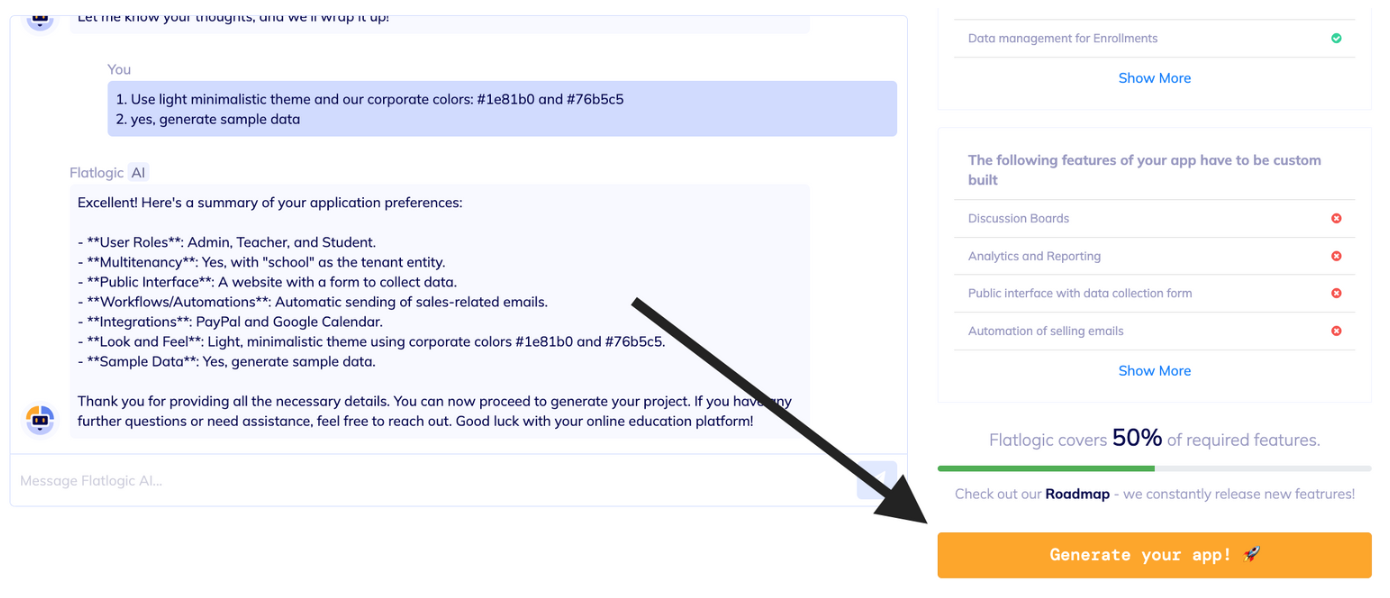
The progress bar reflects the amount of information gathered by the AI Engineer. Typically, the minimum required data is collected after just three questions. However, you are always welcome to enhance your description and provide AppWizzy AI with more details about your application at any step.

When you provide the chat with a description of your project, it will display a list of features that will already be included in your application, as well as those that can be added separately.
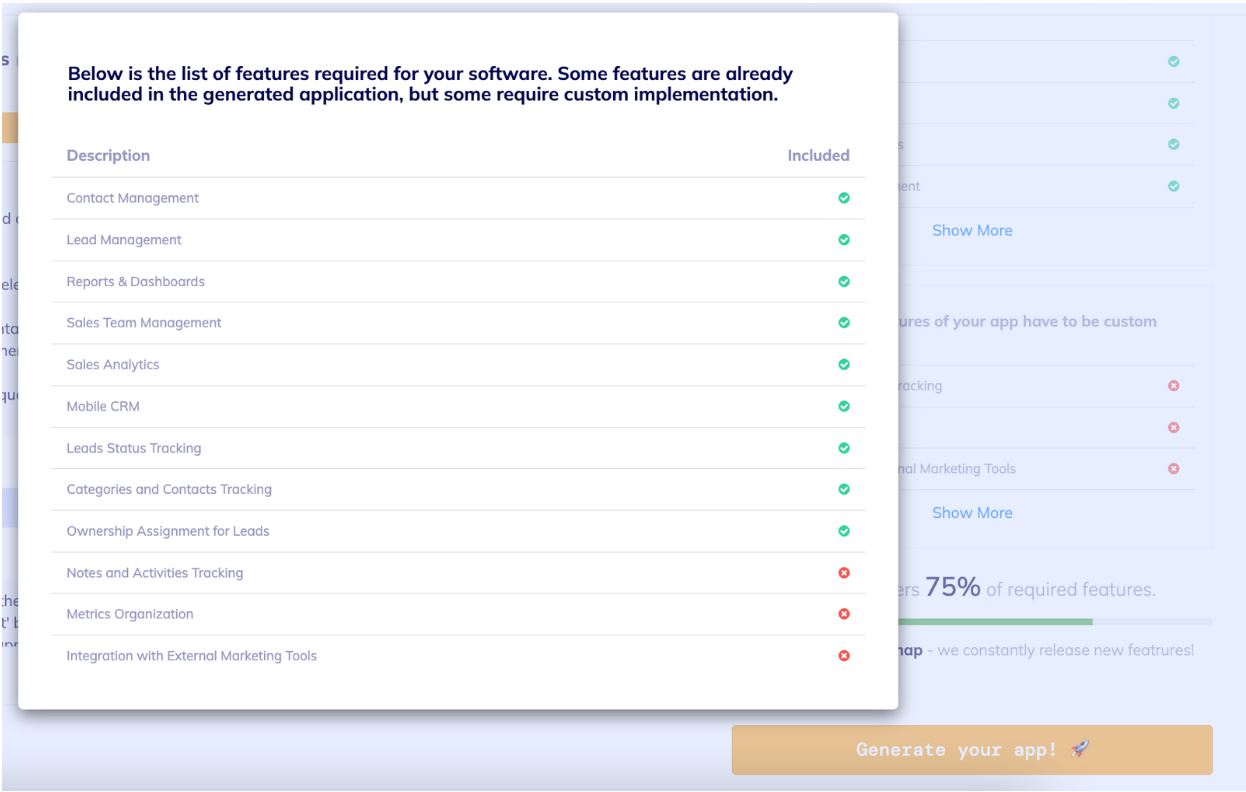
After clicking the Generate your app! button, you'll see the process of creating your project. Once it's complete, you'll be directed to the Step 2 page, where you can review your schema and make any necessary adjustments.