Disconnecting & Switching GitHub Accounts
Disconnecting GitHub
If you want to disconnect GitHub, go to the settings tab of your application and click on Disconnect GitHub.
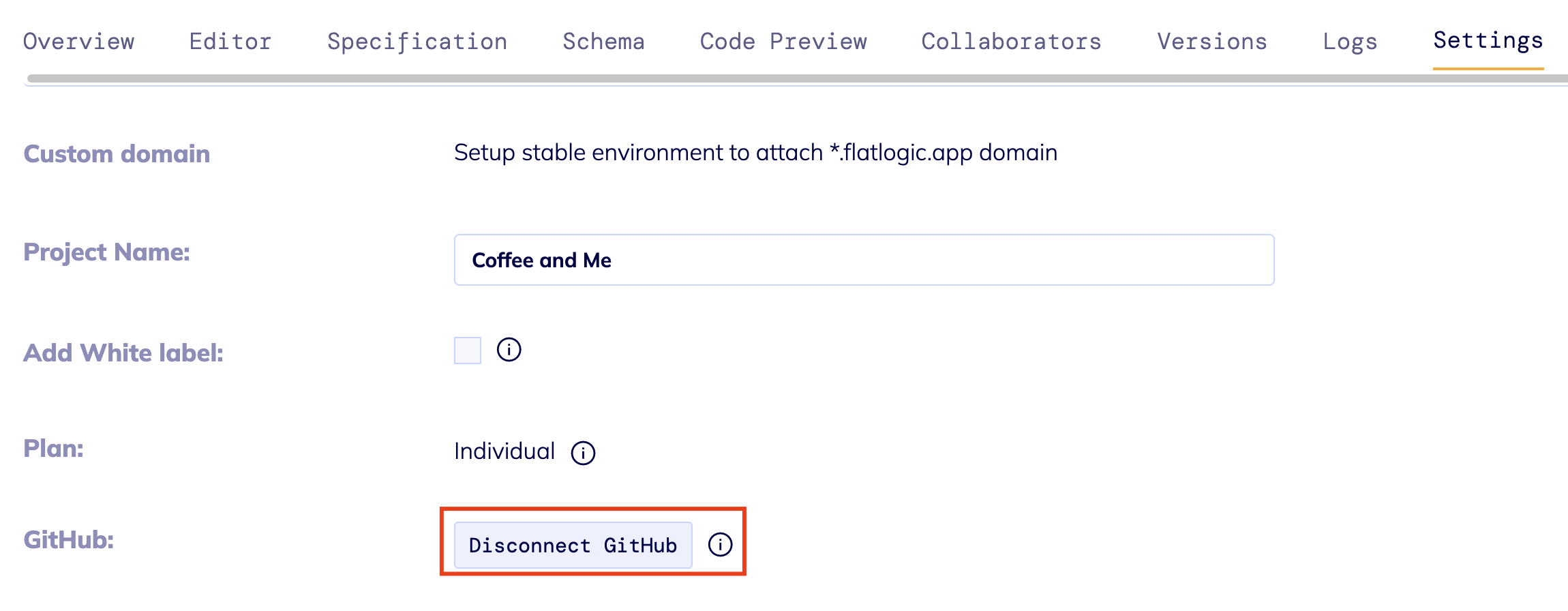
Next, you will see a pop-up window ‘Are you sure?’, click on OK and you will disconnect your app from GitHub.
Note: if you made some schema changes and don't want to push them into your main branch, you can disconnect your main GitHub repository from the Settings tab then you can pay the one-time fee of credits to connect a new repository and push your changes there.
Important clarification: With the new credit system, disconnecting a GitHub repository does not permanently prevent reconnection. You can reconnect the same repository or connect a different one by paying the standard GitHub access fee.
For Free Community Templates, reconnection won't require additional credits, but for Paid Advanced Templates, you'll need to pay the one-time fee again to unlock source code access.
Any previously unlocked projects (where you've already paid the source code access fee) remain accessible even after disconnection, as the unlocking applies to the specific project, not just the GitHub connection.
How to Disconnect Github & Connect Another Account
If you need to detach your project from GitHub and connect to another account, follow these steps:
Detach Your Project from GitHub
Open your project settings on the AppWizzy platform.
Locate the GitHub section and select Disconnect GitHub to remove the integration.
You can now create a new repository by clicking the "Connect GitHub" button. This action will require you to spend credits to unlock the source code and GitHub push functionality.
⚠️ Keep in mind that if you have previously created a repository using AppWizzy, you will not be able to create another repository with the same name. The name of the new repository must be different.
If you face an error connecting a new repository
1. Unlink the AppWizzy Application from GitHub
Go to GitHub Settings - Applications.
Find the AppWizzy app under Authorized OAuth Apps and click Revoke Access.

2. Reconnect Another Account
After revoking access, go back to the AppWizzy platform.
Try to reconnect or push to GitHub by clicking “Connect GitHub” button and follow the prompts to authorize again.
This process should help resolve most issues related to GitHub integration.
⚠️ Be careful when deleting repositories or revoking access, as these actions may impact your project setup.
If you face any difficulties, please message us on our Discord, Forum, Twitter, or Facebook. We will respond to your inquiry as quickly as possible!